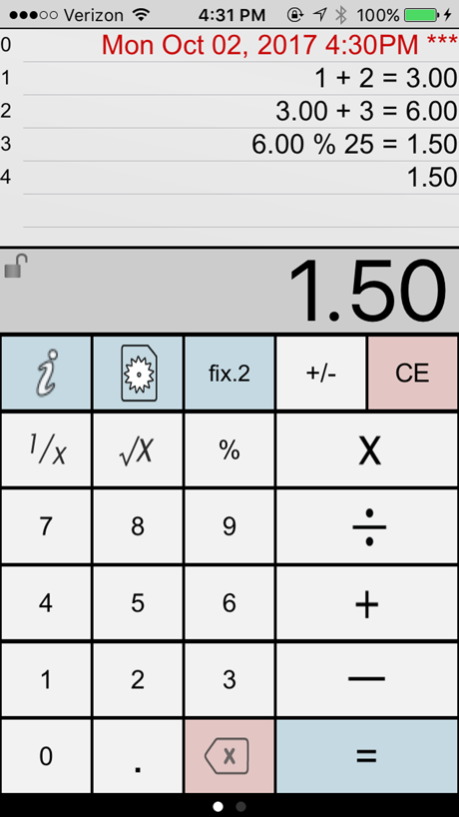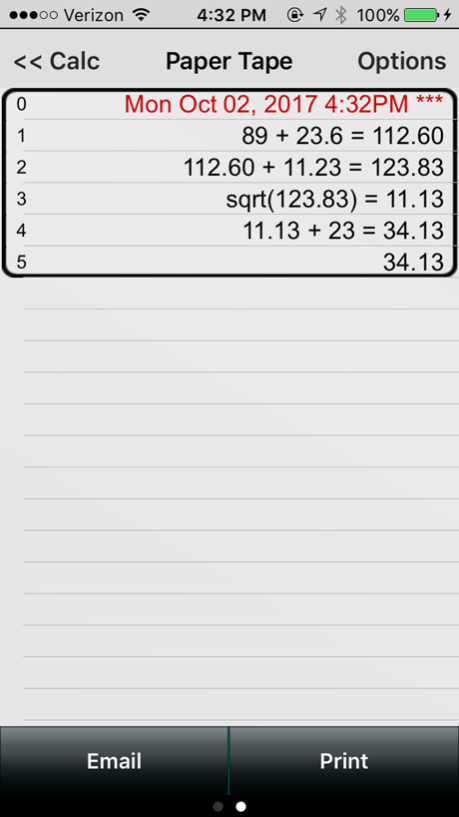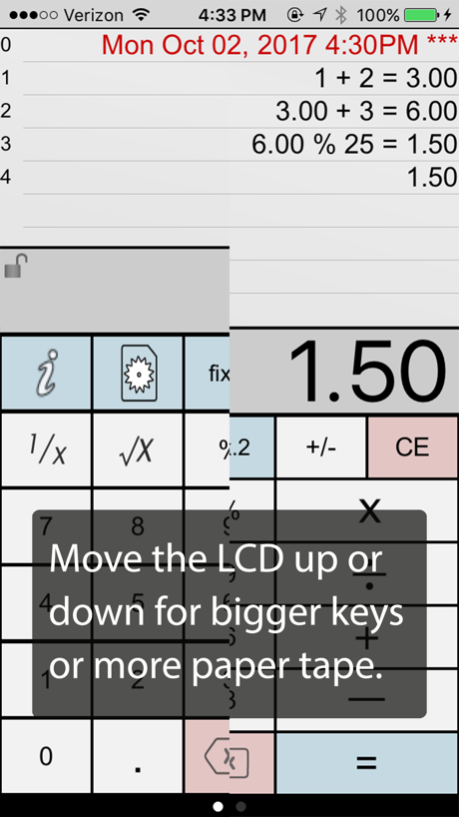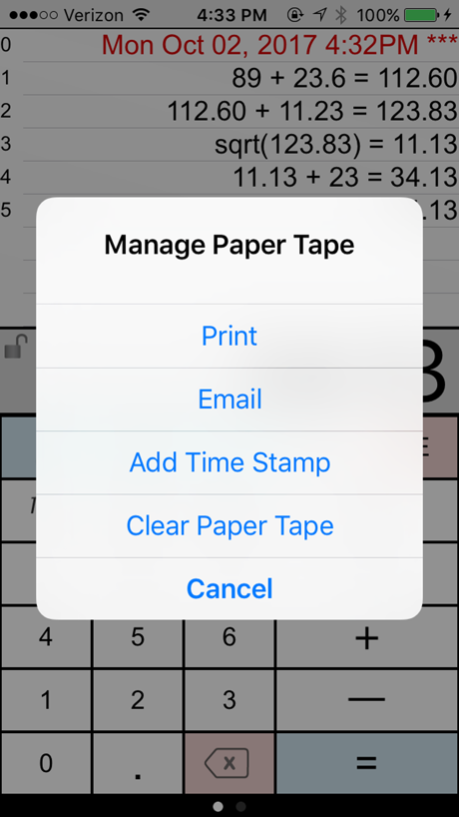Paper Calc Office 4.01.00
Continue to app
Paid Version
Publisher Description
Paper Calc Office is an easy to use, large key, 4-function calculator tailored for the office environment. Use the powerful paper tape to review numbers you've entered, email, timestamp, put comments on any line, or bring a number from higher in the paper tape down into the current calculation.
=================
Selected by MagicSolver for Free App Magic of the day!
Selected by AppTurbo for Free "App of the Day" !
=================
Make the keys larger by sliding the LCD display up, or show more paper tape by moving the LCD display down. Two keyboards are included, or, make & save up to three of your own.
PaperCalc Office Features:
CALCULATOR MODE
=================
> great general purpose office calculator
> 3 display formats
. - fixed Point from 2-8 places
. - float
. - eng (power to the x3)
VIRTUAL PAPER TAPE
==================
> 250 lines of virtual paper tape
> copy numbers or lines to the apple clipboard
> grab numbers from the tape to use in your current calculation
> add comments to any line
PRINT & EMAIL
=============
> email an exact copy of the paper tape
Save Springboard Space
====================
EXTRAS
=======
Q & A:
=====
Q1. How does 'Office' differ from the other PaperCalc calculators?
A1. 'Office' has been designed as an easy to use chain calculator with basic math functions. The emphasis is on ease-of-use and an easy-to-follow paper trail of calculations performed.
Q2. How do I bring a number from the paper tape into my current calculation?
A2. Touch any line of the paper tape and select the number from the menu.
Q3. How can I quickly clear the paper tape?
A3. Make sure the option to 'Double Tap the LCD to Clear' is ON (see the right-side scroll page). Then just double-tap the LCD display to clear the paper tape (Office Full version only)
Q4. How do I use the '%' key?
A4. There are two ways to use the % key:
1. Obtain the % of a number:
- Press '200 % 5 ='
- Answer will be '10'
- PaperCalc took 5% of 200.
2. The % of a number is used in the operation on the number:
- Press: '200 - 5 % ='
- Answer will be '190'
- PaperCalc subtracted 5% of 200 from 200
Q5. How do I customize the keyboard layout?
A5. Press the large "i" (info) key. Select "Edit Keyboard Layout". Then touch and move keys to change locations. Tap keys to change sizes. Save custom keyboard layouts and rename them for later use.
Q6. How do I hide the top row of keys for additional Paper Tape space?
A6. Just touch and move the Calculator's LCD display until the keyboard background flashes red. Release the LCD and the keys will remain hidden.
Oct 5, 2017
Version 4.01.00
This app has been updated by Apple to display the Apple Watch app icon.
Newly updated for iOS 10. Modern color scheme. Faster operation.
About Paper Calc Office
Paper Calc Office is a paid app for iOS published in the System Maintenance list of apps, part of System Utilities.
The company that develops Paper Calc Office is Richard Silverman. The latest version released by its developer is 4.01.00.
To install Paper Calc Office on your iOS device, just click the green Continue To App button above to start the installation process. The app is listed on our website since 2017-10-05 and was downloaded 2 times. We have already checked if the download link is safe, however for your own protection we recommend that you scan the downloaded app with your antivirus. Your antivirus may detect the Paper Calc Office as malware if the download link is broken.
How to install Paper Calc Office on your iOS device:
- Click on the Continue To App button on our website. This will redirect you to the App Store.
- Once the Paper Calc Office is shown in the iTunes listing of your iOS device, you can start its download and installation. Tap on the GET button to the right of the app to start downloading it.
- If you are not logged-in the iOS appstore app, you'll be prompted for your your Apple ID and/or password.
- After Paper Calc Office is downloaded, you'll see an INSTALL button to the right. Tap on it to start the actual installation of the iOS app.
- Once installation is finished you can tap on the OPEN button to start it. Its icon will also be added to your device home screen.